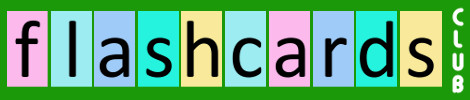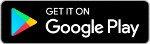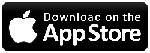How It Works
Search for public Flashcard Sets or create your own! You can create private or public flashcard sets to share with others. Add your friends to split up the work and create the flashcards together. On each flashcard side you can choose to add a combination of text, photo, video, and audio. You can use the Flashcards Club app on your smartphone/tablet - android or ios - or on your desktop/laptop via our website at www.flashcardsclub.com .
On the flashcards set page (and on the Mixed Stack page too!), you can choose which flashcard position to start/stop, to show flashcards that have certain terms in the question or answer, as well as choose a maximum number of flashcards to show. You can choose to show flashcards in order, or shuffle them in random. You can also choose to play/view flashcards based on your rating on each - yes/maybe/no.
![]()
![]()
![]()
On each flashcard - whether viewed as cards you flip through or all on a page via the View as Document feature - you can rate as "yes" (checkmark button, i.e. "know it"), as "maybe" (squiggly line button, i.e. "kind of know it"), or no (x button, i.e. "don't know it"). On the flashcards set page and the Mixed Stack page you can choose which piles you want to play/view based on this rating, and also whether you have rated or not rated cards yet.
To combine flashcard sets and view together via the "Play" or "View as Document" buttons, just click on the "Add To Mixed Stack" link on the flashcards set page. Your mixed stack sets are listed on your "Mixed Stack" page, which can be accessed under the top menu Activity tab on the website, or from the right side menu on the app. On the Mixed Stack page you can choose which flashcard sets to include at any time by checkmarking/uncheckmarking it there, as well as remove sets from your Mixed Stack by clicking on the "Remove" link.
Any questions on how the Flashcards Club app works, just ask and we will update this page!